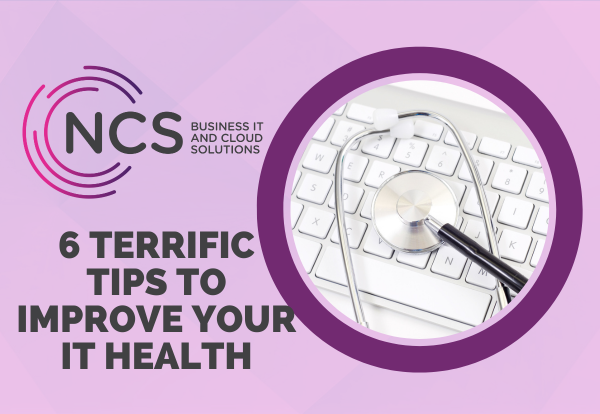6 Terrific Tips to Improve your IT Health
| Here’s 6 tips from Microsoft to help safeguard your privacy and protect your PC >
|
| 1 Learn how to protect yourself from phishing and other scams – one of the most common attacks we see are phishing attacks. This is when an attacker contacts you pretending to be a person/organisation you know and tries to get you to give them personal information, or open a malicious website or file. Read Microsoft’s advice about phishing here > |
| 2. Protect yourself from identity theft online – when a thief gathers information about you and uses it to impersonate or defraud you, it’s called identity theft. Even a small amount of data—your password, address, mother’s maiden name, account number or PIN—is enough for a thief to make credit card purchases, open bank accounts, take out loans, or commit crimes in your name. Read Microsoft’s advice about protecting yourself from identity theft here > |
| 3. Check your password health – Microsoft have a new Password Health Indicator which is a great tool to check your password health. Try the tool here >
|
| 4. Block untrusted apps – turn on Smart App Control – Smart App Control adds significant protection from new and emerging threats by blocking apps that are malicious or untrusted. Smart App Control also helps to block potentially unwanted apps, which are apps that may cause your device to run slowly, display unexpected ads, offer extra software you didn’t want, or do other things you don’t expect. Find out more about it here >
|
| 5. Find out how to be safer over wireless connections – an open Wi-Fi network is one that you can connect to, without having to enter any kind of password or authentication. You often see these in public places that want to offer Wi-Fi to their customers, but don’t want the hassle of having to maintain and share a Wi-Fi password. The problem with the open networks is that they’re usually not encrypted – which means that traffic on those networks can be broadcast in “plain text”. Anybody who can see and connect to that network can potentially listen to that traffic. That’s especially worrisome if you are using that network to conduct banking or do other sensitive work. Read Microsoft’s advice about using these types of wireless connections here >
|
| 6. Set automatic updates to keep your PC up-to-date – make sure you patch and update all of your IT equipment regularly (this includes all those updates that appear on your smartphone too!). This is one of the most effective things you can do to protect your computer and network. Ensure all updates and security patches are installed as soon as they become available.
For PCs, you can turn on Automatic Updates (find out how here >) For fileservers, if your server is actively monitored by us, this should already be done, but if you maintain yours in-house, it is critical these are patched as soon as possible and kept current with the latest updates. Microsoft releases patches on a schedule for fileservers.
|
| To learn more about any of these, get in touch with our Sales team. |